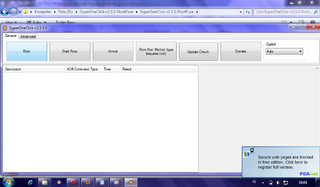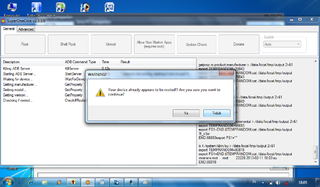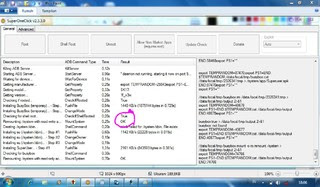[TUTORIAL] How To Easily Root Android Phone With SuperOneClick Easy Way With SuperOneClick Rooting

Before you perform this tutorial, you'll want to know first what the Root and its function? Android root function is to give the user full rights to the Android to be able to get into the Android system. By doing Root, users can add, subtract or modify files or data that lies on the Android system when in the default state (not root) files can not be accessed. If the analogy Windows computer operating system, Android root function is to give administrator privileges to the user. Contact details can be read here Let's start the tutorial How to Root With SuperOneClick. First, prepare the ingredients first: Computer or laptop PC Companion software download here Super One Click Software download here or download on Google Play. NB: If your computer uses Windows XP operating system, then your computer must have installed Microsoft. NET Framework v2.0 + first. Can be downloaded here. If you are a user of Windows Vista or Windows 7, then it need not be done (already installed). STEPS First, Install the first PC Companion on your PC / Laptop. Second,
SuperOneClick.rar Extract files on your PC / Laptop, and open the superoneclick software. Third, Connect your phone to your PC / Laptop, always be sure to first check the USB debugging and unknown sources on your mobile phone, and also the phone is turned on, Click the root on SuperOneClick Software
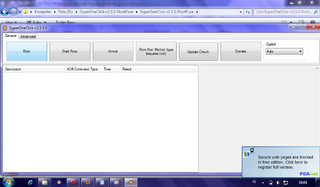
If a dialog "You device already Appears to be rooted!!! Are you sure you want to continue?" click ok!
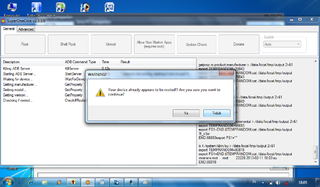
NOTE! Please note the picture below, especially the part that I circled. If there contained "false", meaning rooted your phone does not work. And conversely, if the "true" most likely rooted your phone successfully.
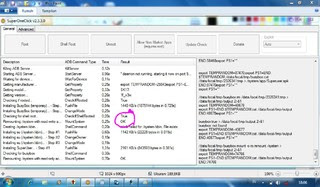
Let SuperOneClick software reads your phone to pop up a dialog "root install has completed" and then click ok Then came Windows Testing with dialog "An 'su' comand will now be send to your phone, You might have to select Allow in Superuser" and then click ok Restart your phone, and congratulations on your phone has been successfully root. NB: To prove there is a new application with a skull icon named superuser. Once your phone to be rooted successfully, now you can install applications that require SuperUser permissions. Additionally now you can install Custom ROMs, DLL. Note: This tutorial is specifically users android gingerbread (GB),